Managing emails associated with your account
What is a Login Alias
The Login alias is an alternative username, that a user can use to sign into SIMS ID.
What can be used as an Alias?
An Alias can be set by the end user and must be a valid e-mail address.
A user will be able to login with the Alias or with their provisioned SIMS ID username.
Users who sign into Office365 or Google using SIMS ID
For users where SIMS ID is used to sign into Office 365 or Google, they will be able to use an Alias the set, their main SIMS ID, or their Office 365 or Google usernames to log in to SIMS ID.
Managing Your Login Alias'
To set or change you Login Alias click on the “Hello your name” (top right of screen) and choose 'My Profile'
Once in your profile click on the "My Identities" tab to open a drop-down menu where you can click on the " My Login Alias' " to be taken to the alias' page
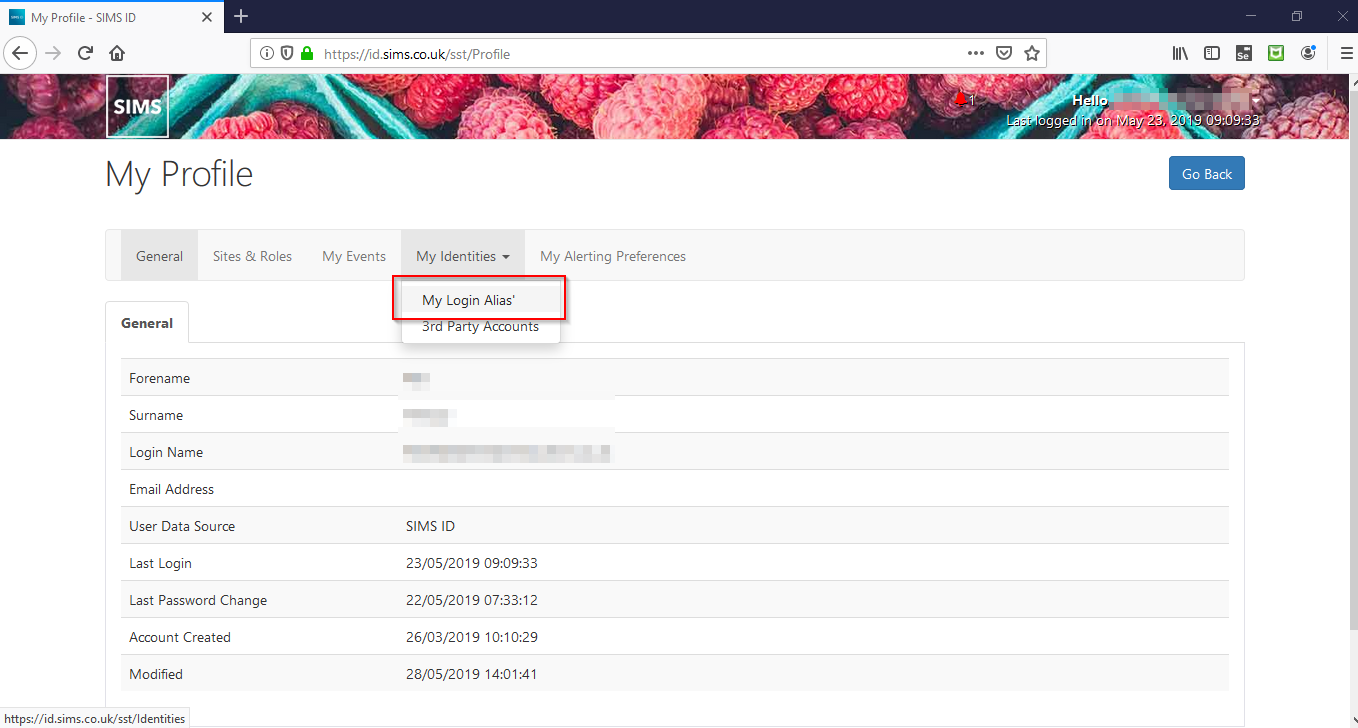
From here you will either be able to select to use an alias from an existing list of verified alias' or you will be able to add a new custom alias. You can also delete an alias.
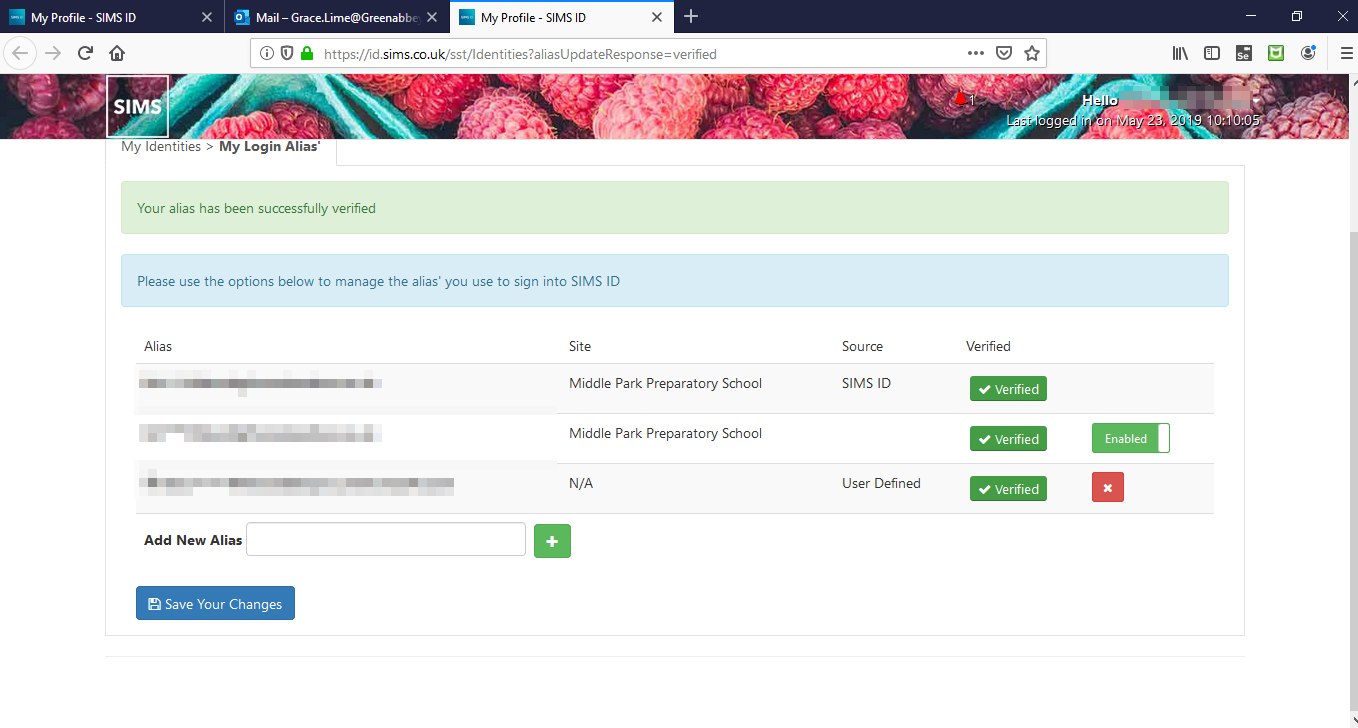
Adding a new Custom Alias
Click on the "custom" button within the page and enter the login alias you wish to use. This must be a valid email address that you have access to.
Once you have entered this click on the "+" button and a time-limited verification email will be sent to the email address used for your login alias.
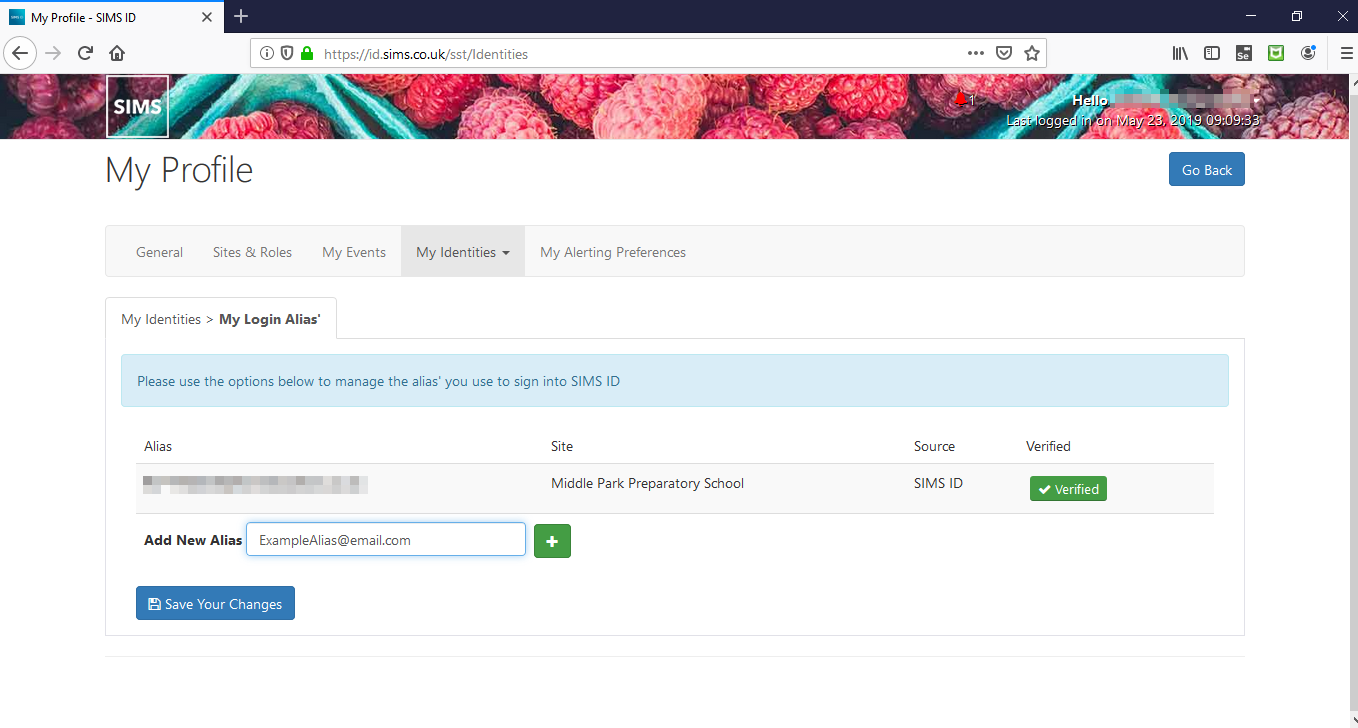
Once you have received the email (you may need to check your junk folder) simply click on the verification link within the email. This will verify the email and you will be taken back to your profile page (if you have logged out or have timed out of SIMS ID you will be asked to login in during the verification process). Once you have verified the Alias you can choose to use it for logging in.
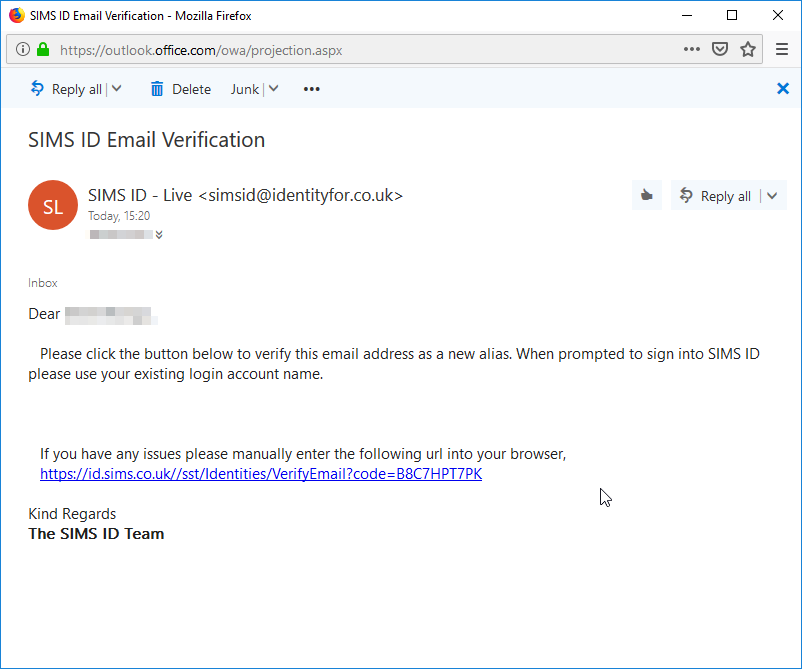
I did not receive the verification mail or it has timed out
If you do not receive an email or your verification email has expired navigate to My Identities inside My Profile and click on the "Resend" option and you will receive a new verification email that will allow you to verify the email
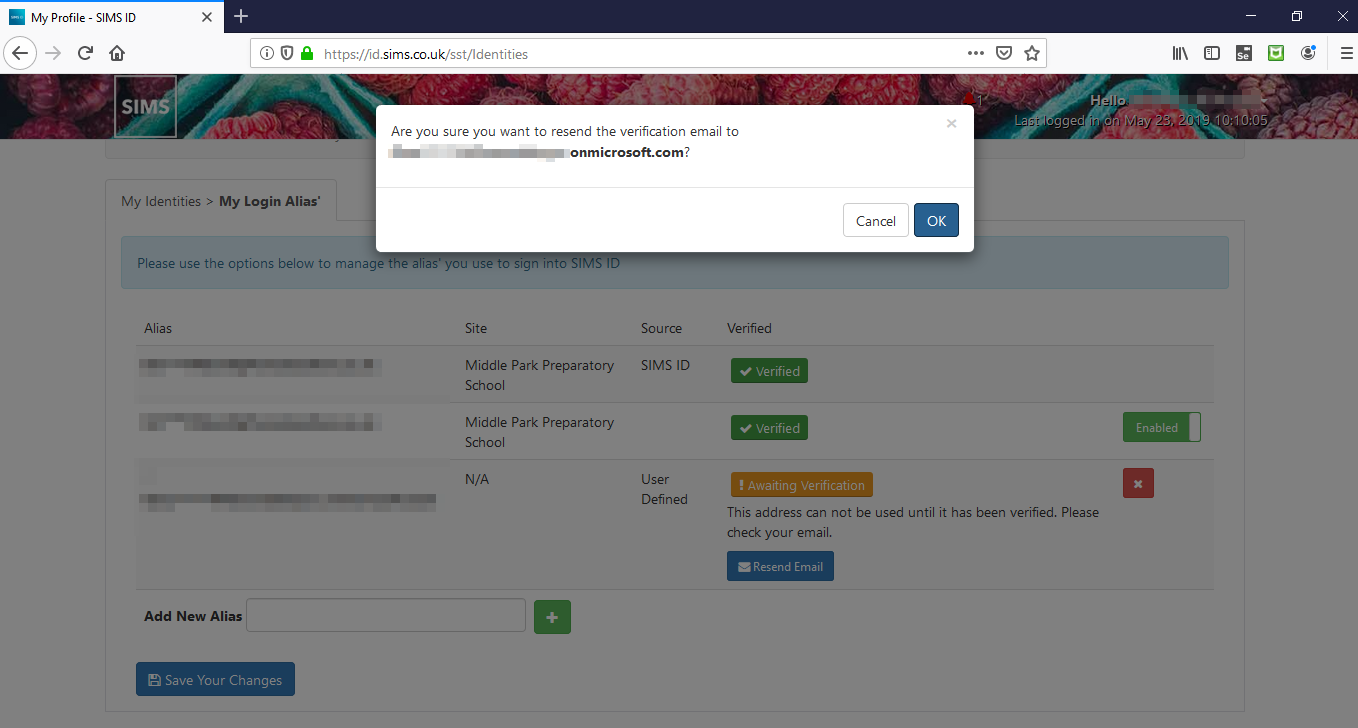
Once the alias has been verified you will be able to login into SIMS ID with it alongside your SIMS ID account. The alias will also be added to a list of verified alias' for your SIMS ID account that you will be able to switch between when wish
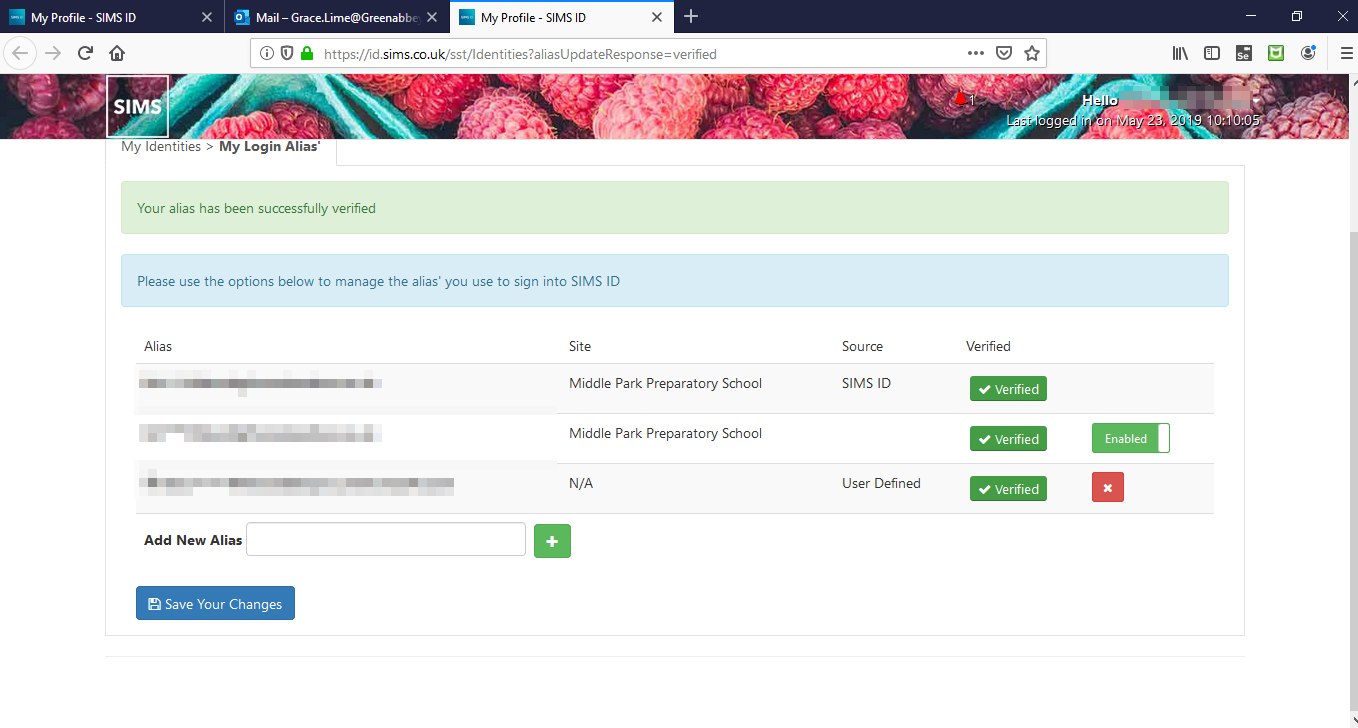
Switching Your Alias'
From the list of verified accounts, you will be able to toggle the ability to login with these as you wish. To do this simply slide the toggle button for that alias between Active and Disabled.
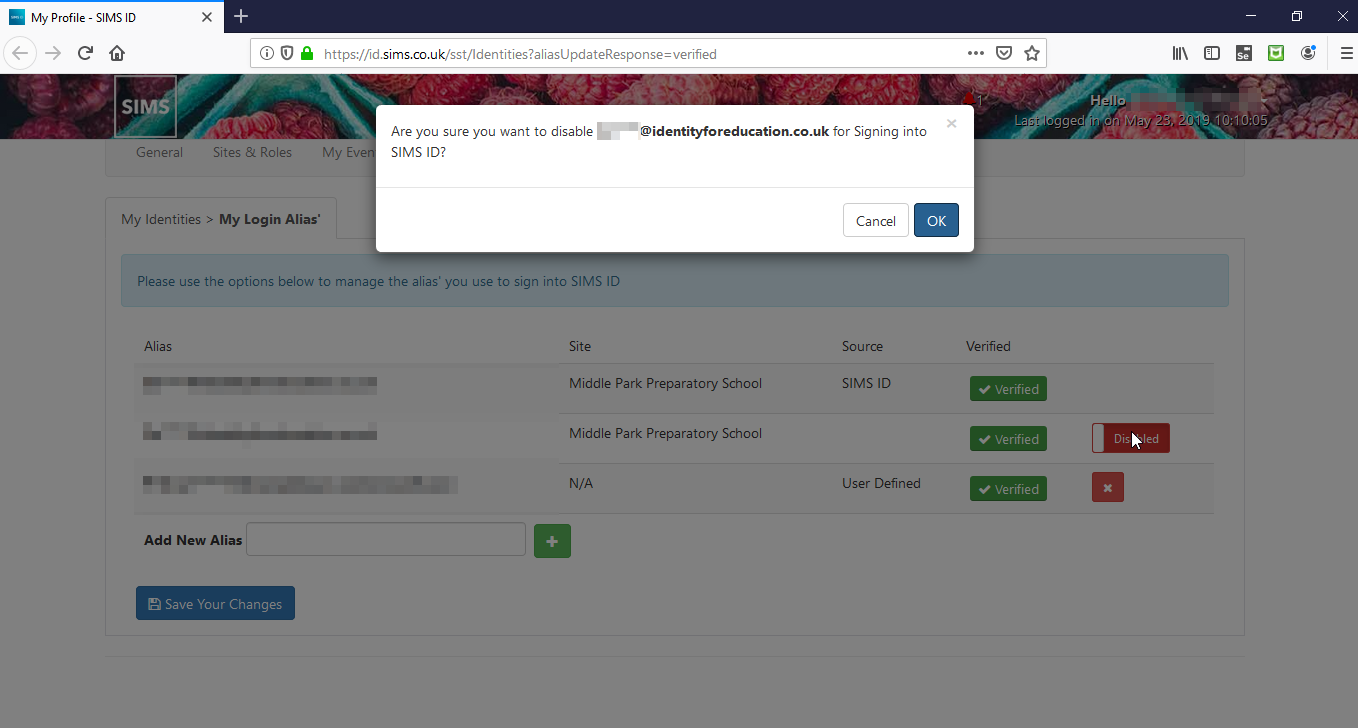
How many login names can I have?
You can have a standard SIMS ID login - this is always active You can then also choose from Google or Office 365 usernames where SIMS ID is used to log into these services You can set multiple Alias usernames - only one can be active
You can disable the use of each username for login except the main SIMS ID login which is always active.
Only one custom alias can be active at any given time, so if you have multiple custom alias' all you need to do is click on that option and it will become your current active custom alias.
Deleting Alias
To remove a verified alias from your list of alias' click on the "Delete" button this will remove the account from use and it will no longer be a valid alias and cannot be used to log into SIMS ID with.
If you want to use this alias again you will have to go through the verification process again for that alias.