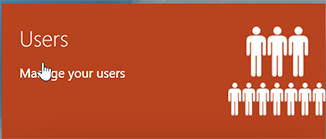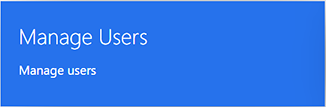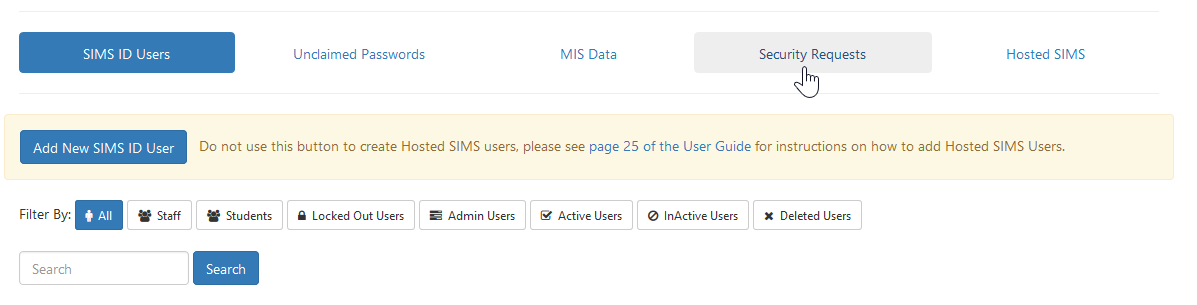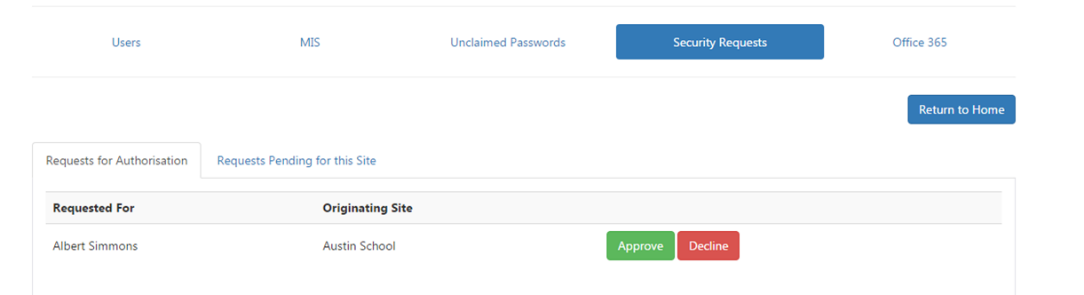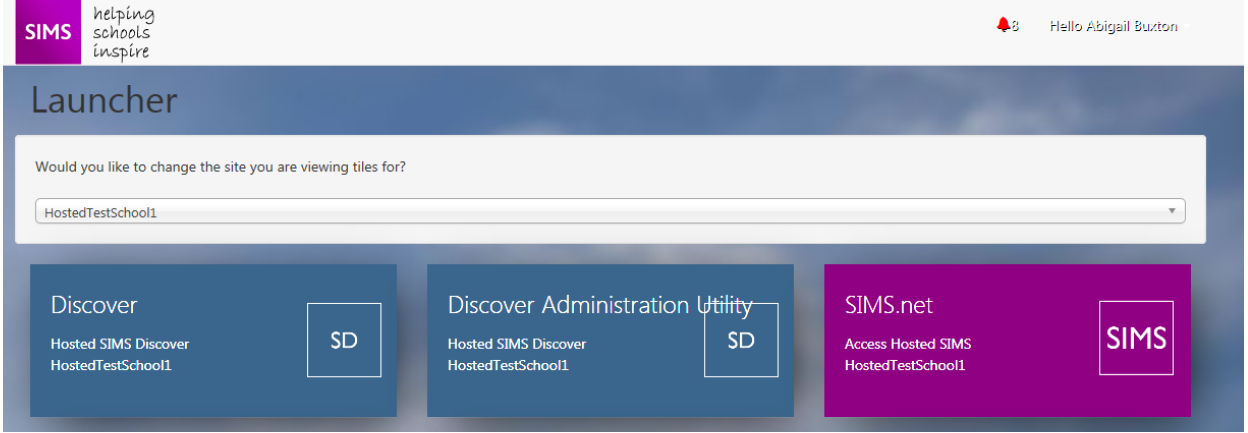Managing MultiSite Users
What is Multi-Site access?
SIMS ID allows users to access more than one school with a single username and password. Once a user has access to another site, they can be given the same services and permissions that 'real' users of that site can.
How to enable a Multi-Site user
The multi-site user process can be initiated by the users home site, a MAT may request that central staff are applied to one of the sites under the MATs control. Alternatively, the multi-site process can be initiated by the receiving site, a school may request a staff member from a nearby school be given access for support or shared staffing purposes. However, the process is initiated the receiving site has to approve the request to ensure data security.
The Multi-Site User Process Overview
A nominated contact from either site who has the relevant data controllers authority raises a multi-site user request with support. They will need to provide the name of the users as well as the destination sites. Following any necessary security checks, Support will initiate the first stage of the process.
If a Site Security Contact has been set with a valid e-mail they will receive an email notification of a pending security request
The Security Contact or another Site Admin at the receiving Site will then need to accept the Multi-Site Access request.
Once the Multi-Site Security request has been accepted the user will display along with your other users you can then manage them in the same way you manage other users. Amongst the things you can do are:
- Manage Passwords
- View their profile
- Assign them to other services like:
- Hosted SIMS, Discover, FMS etc.
- Office 365
- Elevate the users to be a Site Administrator
Only required for Multi-Site HOSTED SIMS users After the multi-site user has been granted security groups they must be manually mapped up inside SIMS SYSTEM Manager.
To prevent issues and the use of Hosted Licences this must not be done until after security groups have been applied.
AcceptingManaging Security Requests
To accept a security request.
Click the Users Button
Then click the Manage Users Button
Then choosedeclining Security Requests
You will then be presented with a list of pending security requests
You can Approve or Decline the request
Once approved the users will appear under the "SIMS ID Users" list and services and permissions can be applied to the user in the normal way.
Granting a Multisite user access to Hosted SIMS.
Applying Security Group Permissions
Once the Multi-Site user request is approved the user will appear under the
“SIMS ID Users” list. Find the user and apply security group Permissions for Hosted SIMS and any associated product. For Further details see Managing Hosted SIMS or FMS Users
siteMapping up the user in SIM System Manager
A SIMS manager should log into SIMS System Manager and create the multi-site user with the desired SIMS System Manager group permissions and sets the user to Active.
They should then update the “username” for the user (Jeremy Colburn in the example below with the AD account name “SIMS\jcolburn1” where jcolburn1 is the first part of the person’s username, the user is saved. See example below.
The user will now be able to login to https://id.sims.co.uk and access hosted SIMS for this school. If the user has access to hosted SIMS at more than one site they will be able to swap between instances of SIMS using the multisite selector
Please note - Using this method does not use any Hosted Licences at the additional sites. In some cases an additional user of the same name may appear in the list of users this can be ignored.
This process can be repeated at multiple schools in a scenario where a user requires and is permitted access to multiple schools.
Removing Multi-Site Users Access
To prevent a Multi-Site User accessing services, just remove the services from the user. It is not necessary to remove the user from the SIMS ID Users List.
If a user is deleted from their 'home site' they will automatically be removed from other sites they have access to.