Logging into Connected SIMS using Microsoft or Google School accounts
In order to allow users to log into CIMS Connected via a Google or Microsoft account a site Administrator will need to ensure that the correct set up process has been performed. This is to ensure that the security of your SIMS Connected school is maintained and that there is the correct audit trail and relevant security in place.
Pre-requisites
To stop users from logging in to SIMS Connected with personal Google or Microsoft accounts we perform checks to ensure that only accounts with a matching school domain are used. To enable this check the schools domain must be entered into SIMS ID preferences. We also prevent the use of other 3rd party accounts such as Facebook and Twitter from logging into Connected SIMS.
Adding a domain
As a site admin access Preferences then click on Site Preferences > Domains
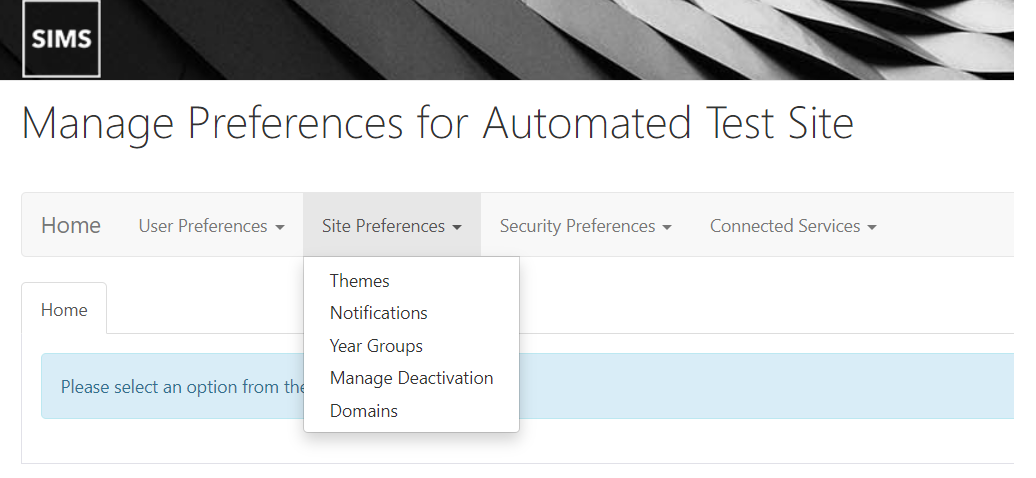
Click on Add New and add in the schools Microsoft or Google domain and click Save.
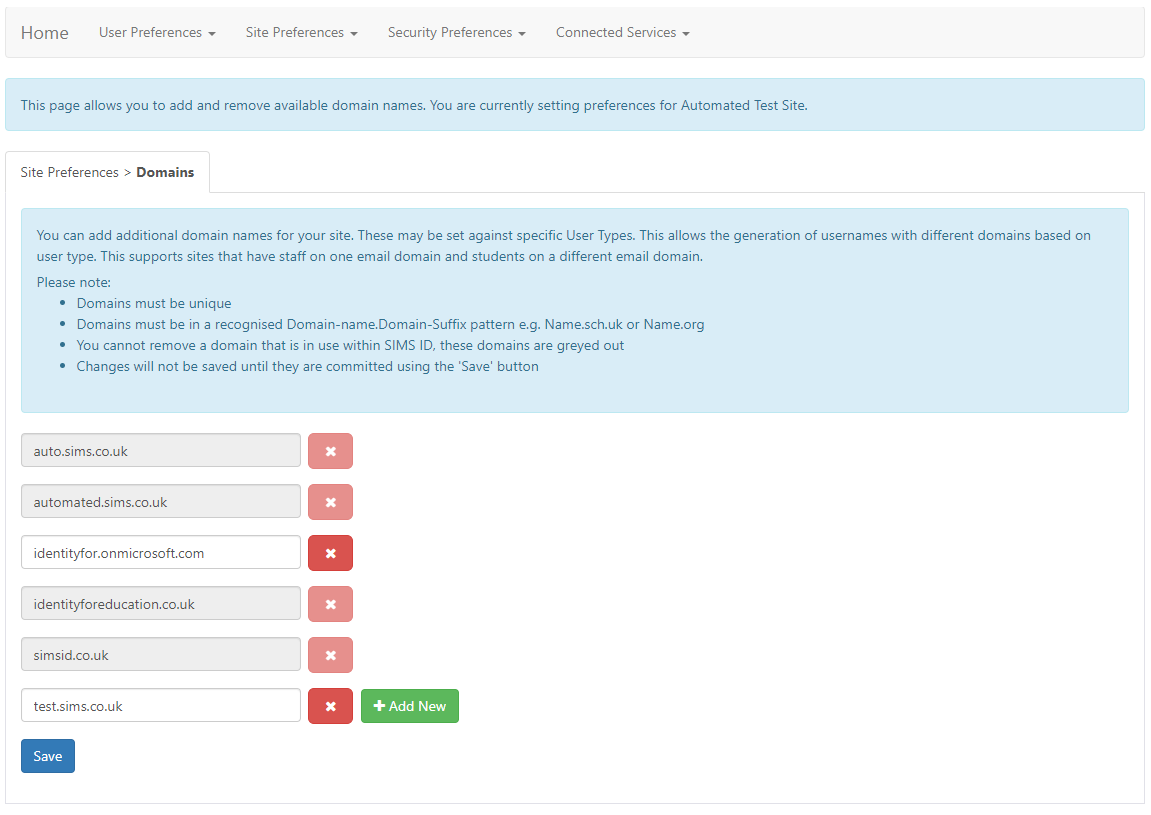 The domain entered here will be used to confirm that the Microsoft or Google account is associated with the school.
This domain association is also used for other advanced SIMS ID services. The entry here does not affect the domain usage nor how users are provisioned.
The domain entered here will be used to confirm that the Microsoft or Google account is associated with the school.
This domain association is also used for other advanced SIMS ID services. The entry here does not affect the domain usage nor how users are provisioned.
Note:
You should not use generic email address domains such as those ending in @gmail.com or @onmicrosoft.com for example. The email addresses must be associated with a school email address to prevent personal 3rd party accounts being used
Adding a 3rd Party account
Any user wishing to log in to SIMS Connected via their Google or Microsoft account will need to associate their 3rd party account to their SIMS ID as an alternative log-in. This must be done so that SIMS ID can verify the identity of the 3rd Party Account being used and that it is for the person singing in. The easiest way to do this is to follow the instructions to add a 3rd party account to your SIMS ID
Logging in with Google or Microsoft account
Please see the guidance for logging into Connected