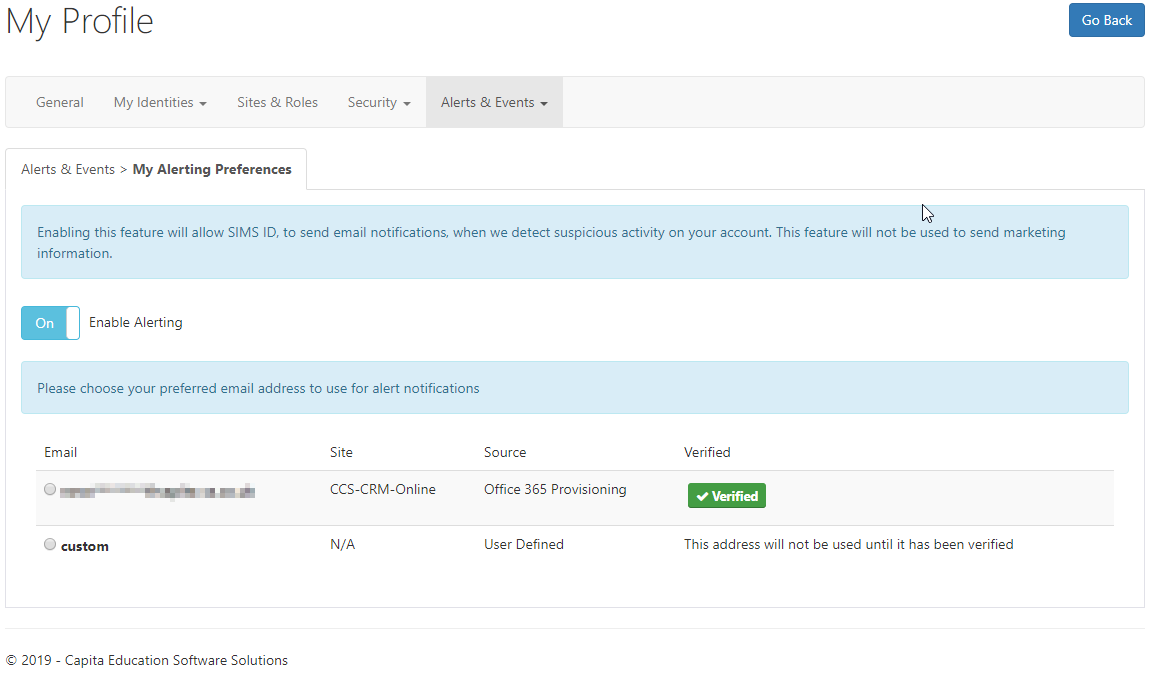My Profile
- 1. My profile
- 2. Accessing My Profile
- 3. The My profile layout.
- 4. General
- 5. My Identities.
- 6. My Login Alias'
- 7. MIS Details
- 8. External ID Providers.
- 9. Sites & Roles.
- 10. Change Password’
- 11. Manage Security Questions.
- 12. Manage 2 Factor Authentication.
- 13. 3rd Party Accounts
- 14. My External Identity Providers
- 15. My Events
- 16. My Alerting Preferences
My profile
SIMS ID allows you to view your profile. This feature gives useful user information to help you keep track of your identity, maintain your account security and set SIMS ID settings to manage your identity.
Accessing My Profile
The My Profile feature is accessible by clicking on Hello Your Name at the top right of the screen and selecting My profile from the menu.
The My profile layout.
The My Profile section is split into a number of sections

These are:
- General
- My Identities
- Sites & Roles
- Security
- Alerts & Events
Each section may have more than one option available within it.
General
The General section shows information on your username and details that you may be asked to provide if you are dealing with the support desk as well as giving information on when youyour account was last updated, when you last logged in and when you last changed your password.

My Identities.
My Identities tab contains more than one subsections.subsection.
My Login Alias'
Here is where you can manage all your alias' you use to sign into SIMS ID
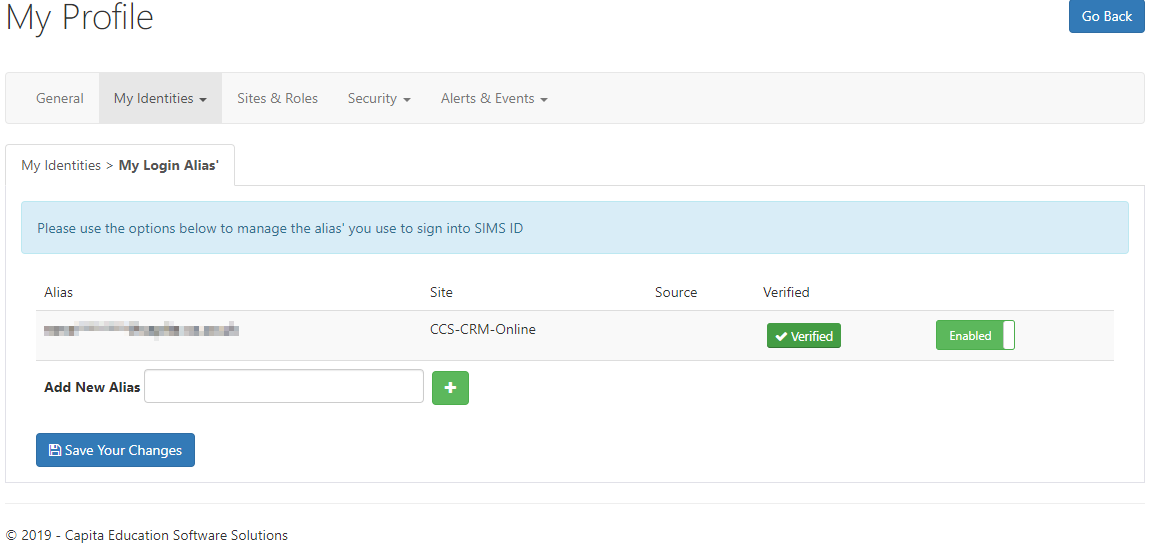
MIS Details
This tab displays all your information from SIMS. Not all users will see this section.
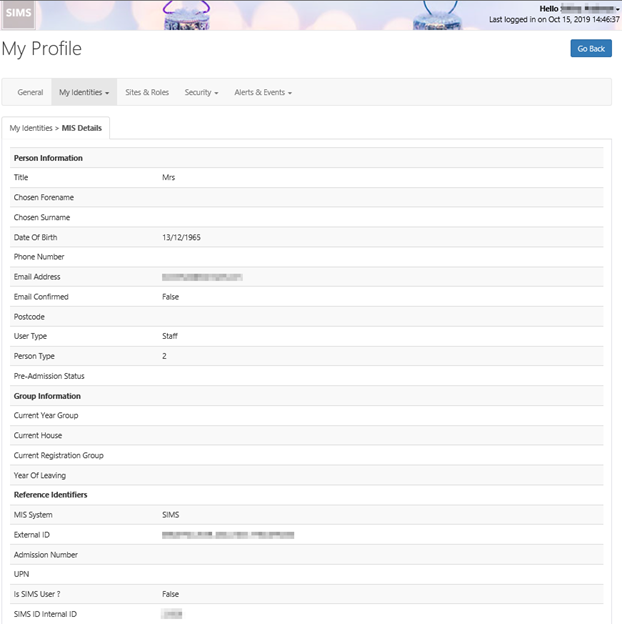
Provisioned Identities
This page displays a list of Services SIMS ID manages accounts for and what the name of the account is for this service. Not all users will see this section.
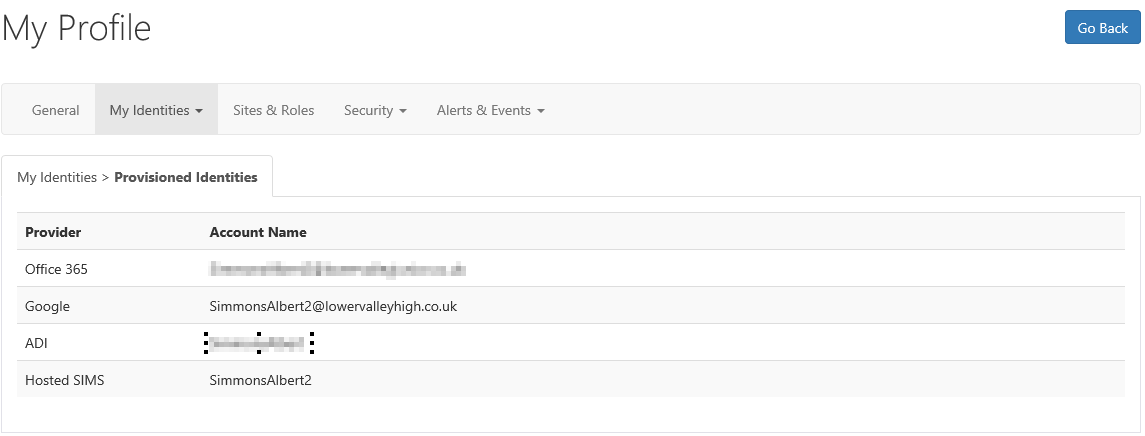
External ID Providers.
This tab allows you to manage external identity providers such as logging in with twitter accounts. Not all users will see this section.
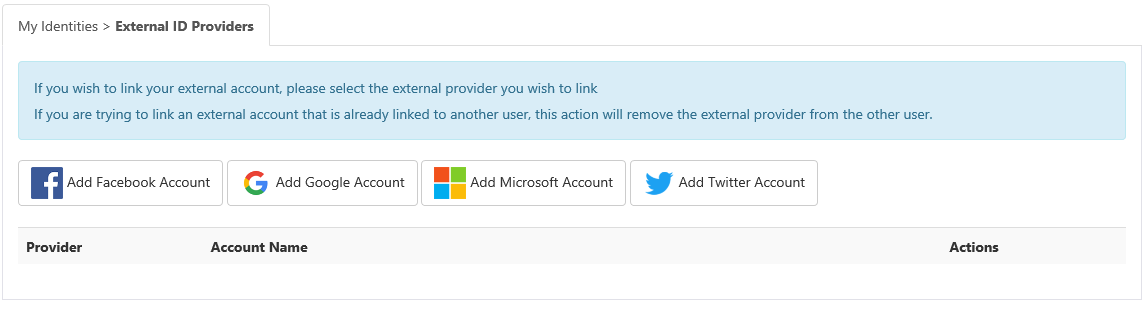
Sites & Roles.
The Site & Roles screen shows which schools\sites you are a member of and what SIMS ID roles you hold at each site. This is important information if you access more than one site through SIMS ID
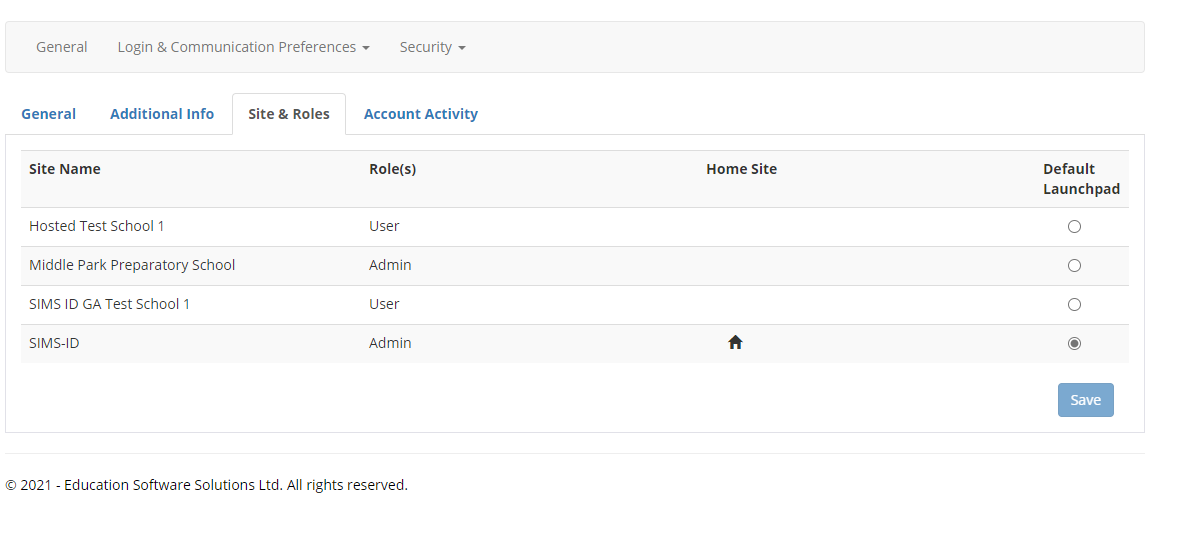
Security.
Security contains more than one subsection.
Change Password’
Please click on the link below to be re-directed to the Change Your Password Support Page. Change you password
Manage Security Questions.
This page displays Three drop down menus, where you can select the Security Question’s you wish and then a field where you can enter your answer.
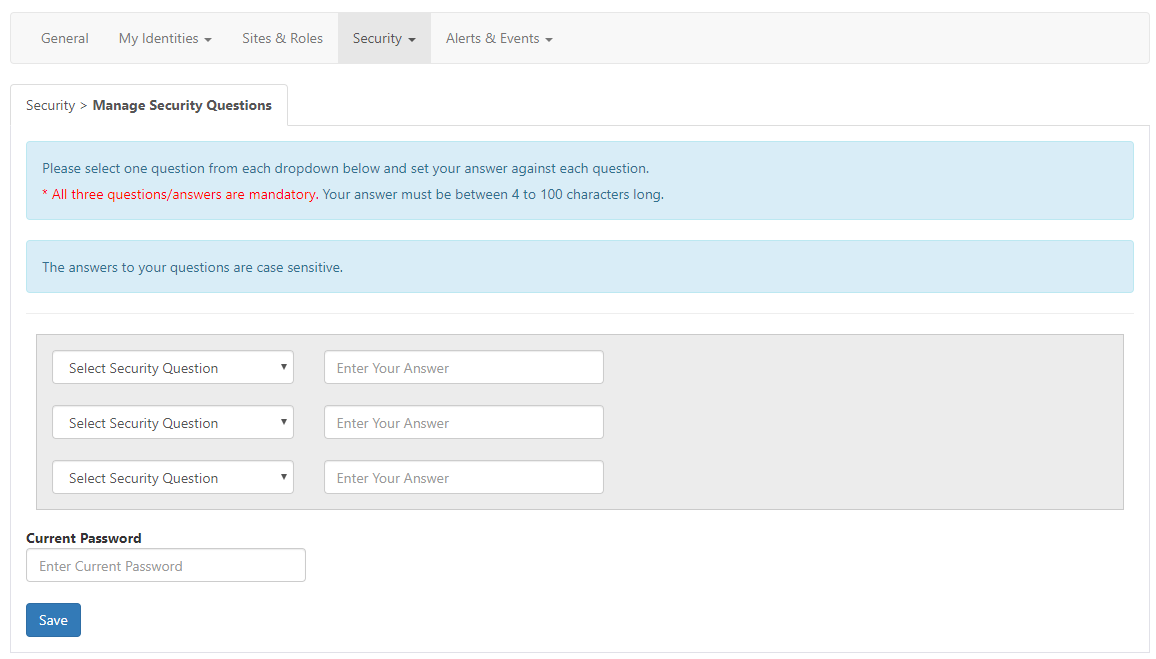
This is so when you select the Forgotten Password link on the Login Page, and pass the security check, you can select the option to reset your password using one of the three security questions you have set here.
Manage 2 Factor Authentication.
This tab allows you to manage your Two Factor Authentication. This will appear depending on if the Site Administrator has this set up for your site.

Once you have selected Manage Two Factor Auth button the page will now display your two options. You can have one set up depending on your Preference.
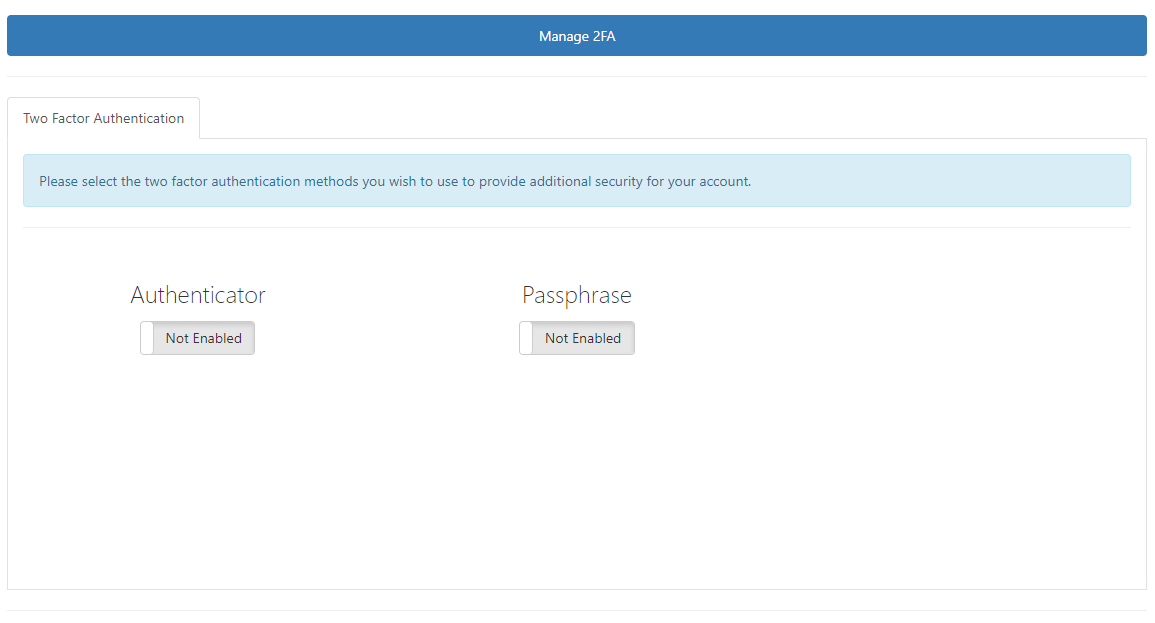
Passphrase Option.
If you choose to select the Passphrase option, you will be asked to set a simple Passphrase that’s Alphanumeric only.

Authenticator.
If you choose the Authenticator, you will need your mobile devise as this involves the authenticator app. You can down load the app from your App store.
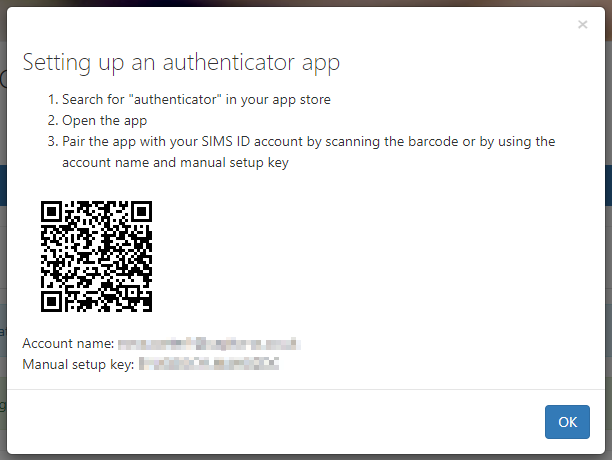
Once you have followed this step, your SIMS ID account will be displayed using your login name and a 6-digit code, this is the code you enter when login into SIMS ID. It changes every 30 seconds so no code is the same.
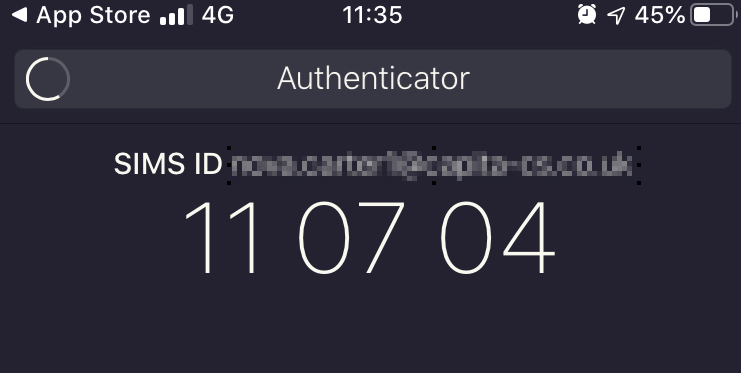
3rd Party Accounts
This page displays a list of Services SIMS ID manages accounts for and what the name of the account is for this service. Not all users will see this section
My External Identity Providers
This tab allows you to manage external identity providers such as logging in with twitter accounts. Not all users will see this section
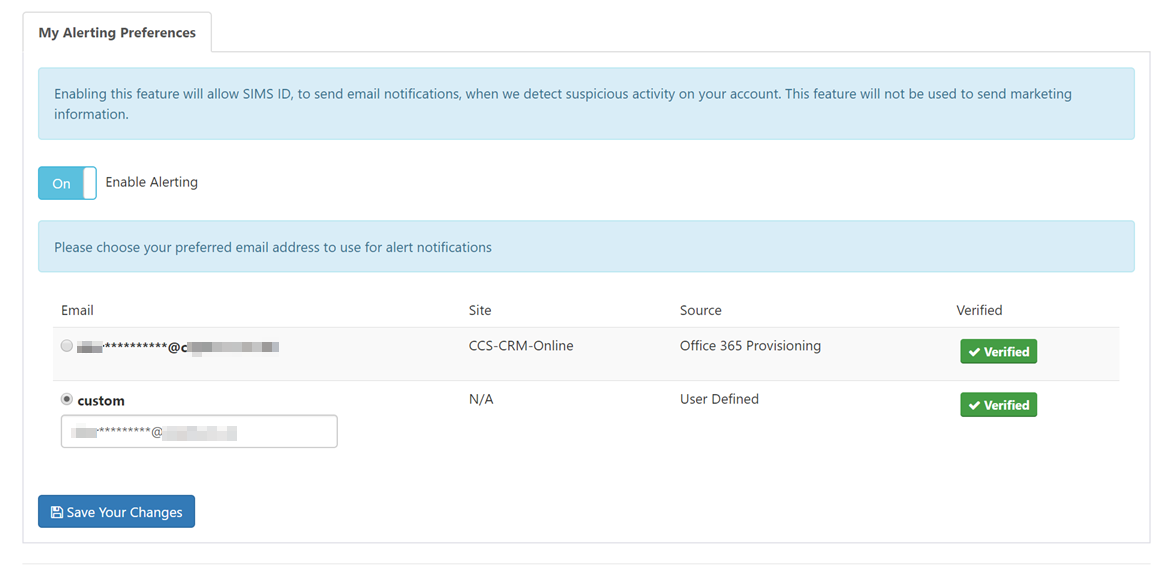
Alerts & Events.
My Events
Users are able to use this page to configure the email address that SIMS ID can send security focused alerts to. Alerts are sent when:
- new browsers or devices are used to log in to SIMS ID
- when Passwords are changed or accounts are recovered
- when login events from abroad are detected.
To configure this service, please see My Alerting Preferences

My Alerting Preferences
Enabling this feature will allow SIMS ID, to send email notifications, when we detect suspicious activity on your account. This feature will not be used to send marketing information. Select the Email you would prefer the email to be sent to & you will receive the email