Trust Elevate Veripass
Enabling Trust Elevate Veripass data validation
The process
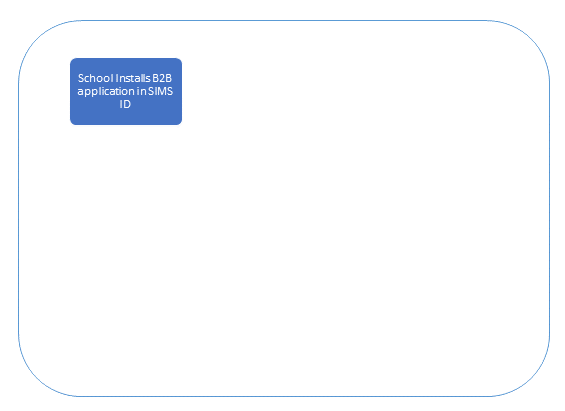
School Actions
When a school using SIMS Primary wishes to transfer data to Capita One via B2B. The Localaction Sitecan Administratoronly willbe needcarried to log in to SIMS ID.
The Local Administrator should Install the correct B2B tile for their Local Authority following the instructions on Installing an Available Application. As part of the installation, the Local Administrator will approve the transfer of data. The B2B tile will appear as pending until the B2B team approve the schools use of B2B.
B2B team actions.
Approving B2B useout by a school.
AnSIMS authorisedID memberLocal ofAdministrator.
If the LocalSIMS Authoritysite B2Bdoes teamnot willhave logaccess intoto SIMS ID usingor do not have a Local Administrator, they can request this from their SIMS Support unit
Accessing the providedTile credentials.Store
TheyThe willTile thenStore beis ableaccessible tovia clickthe Tile Store tile on the TechnicalLauncher IntegratorPage tileof SIMS ID. Only admin users will have access to this tile.
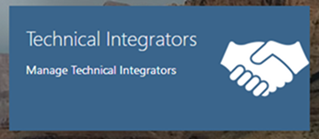
They are able to view customers with their application(s) by the customer or by the application.
To view by customer click on the My Customers Tile.
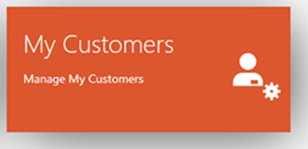
To view by Application click on the My Applications Tile.
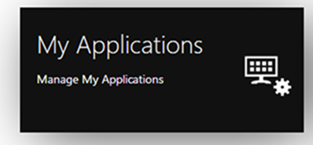
You will be able to see a list of schools that have tried to install the application.
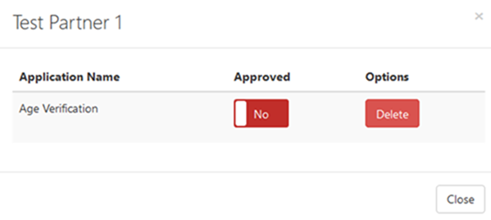
You can approve the use of the application by moving the Approved slider from No to Yes
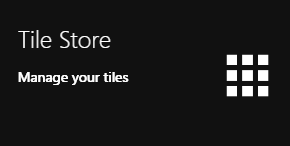
If you identifyhave anyadmin requestsaccess thatto aremore inappropriatethan suchone assite, schools form other Local Authoritieswhen you can deleteaccess the requesttile usingstore the delete button.
Obtaining Keys and Secrets
A list of Keys and Secrets and any other required configuration information for sites that have been approved is available as a report.
To obtain this report please return to the SIMS ID launchpad and click on the Report Viewer tile.
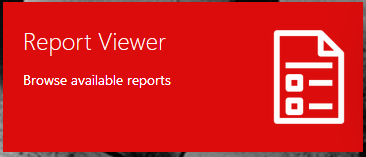
Youyou will be taken to your primary sites Tile store first, if you want to change sites click on the "Change Site" button at the top or the page and a list of reports.available sites will open within the page allowing you to select the site you wish to manage.
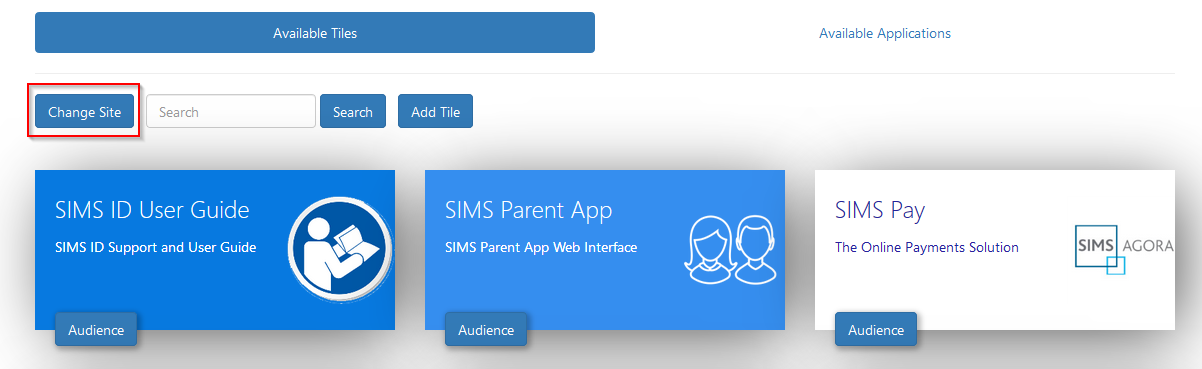
The Tile Store Interface
The reportTile you requireStore is calledsplit into two sections.

"Local-Authority-name"Available B2B - ClientsTiles and Available OrganisationsApplications
FurtherTo guidanceinstall onTrust howElevate Veripass you need to usego to the ReportAvailable ViewerApplications screen
A search facility is available
Configuring on the B2BTile product.
Store screen to help quickly locate tiles you are looking for.
Within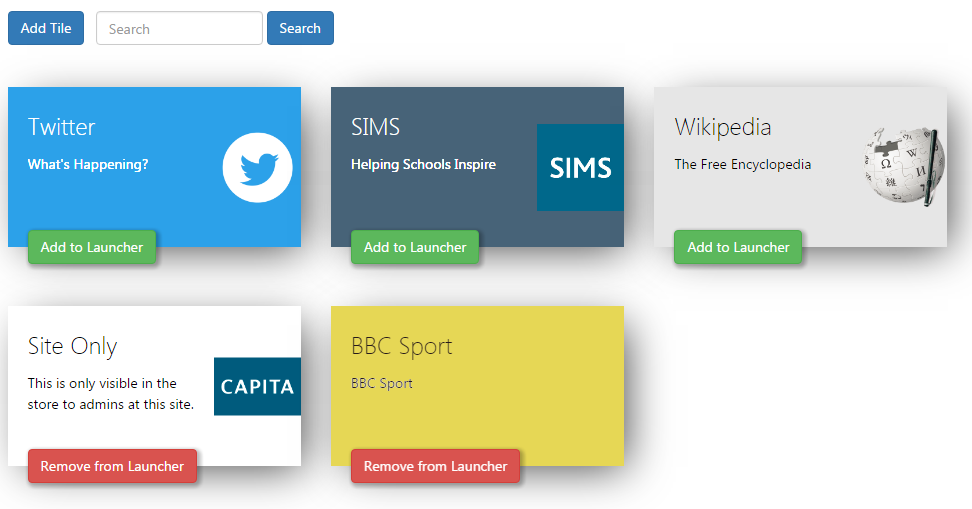
Available Applications Screen Actions.
On the LocalAvailable AuthorityApplications B2BScreen, application,you will be presented with a number of tiles. These tiles are applications that are available to deploy at your site. You will need to find the Trust Elevate Veripass tile.
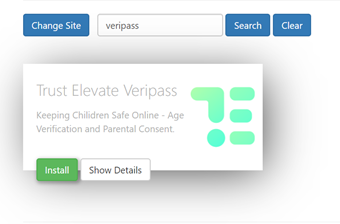
Finding out about the Trust Elevate Veripass Application
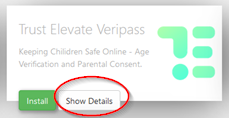
On the Trust Elevate Veripass Application tile there is a setupShow screen,Details thatbutton. Clicking this button will provide you with information about the application. Also included are links to the applications:
- Privacy Statement
- GDPR data transfer summary
- Support Page
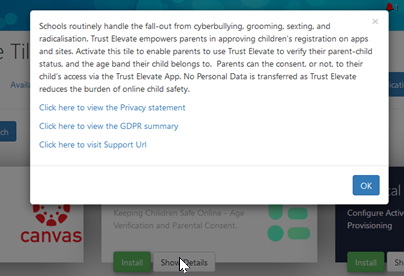
Installing the Trust Elevate Veripass Application
To install an application click on the green Install Button on the tile.
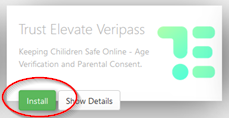
Why is there no install button on a tile?
An install button will not show if the application is already installed at your site. Installed applications show in Available Tiles
Accepting the Data transfer
When you install a tile you may be asked to Approve a GDPR data transfer screen. Please ensure you are authorised to accept this and make reference to the information presented on the screen and the information contained in the documentation linked to from the application
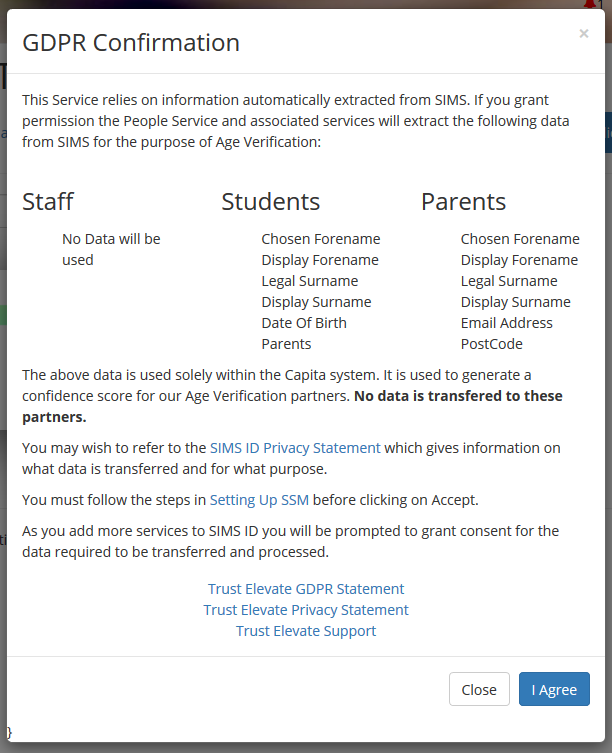
The Trust Elevate Veripass application does not gain access to your SIMS Data. Approving the data access screen allows informationthe data to be enteredmade foravailable eachto schoola asservice theythat migrateTrust fromElevate call to determine if there is valid student, adult relationship. No data leaves the SIMS 7 to SIMS Primary. The B2B team will need to populate this information from the report provided in SIMS ID.
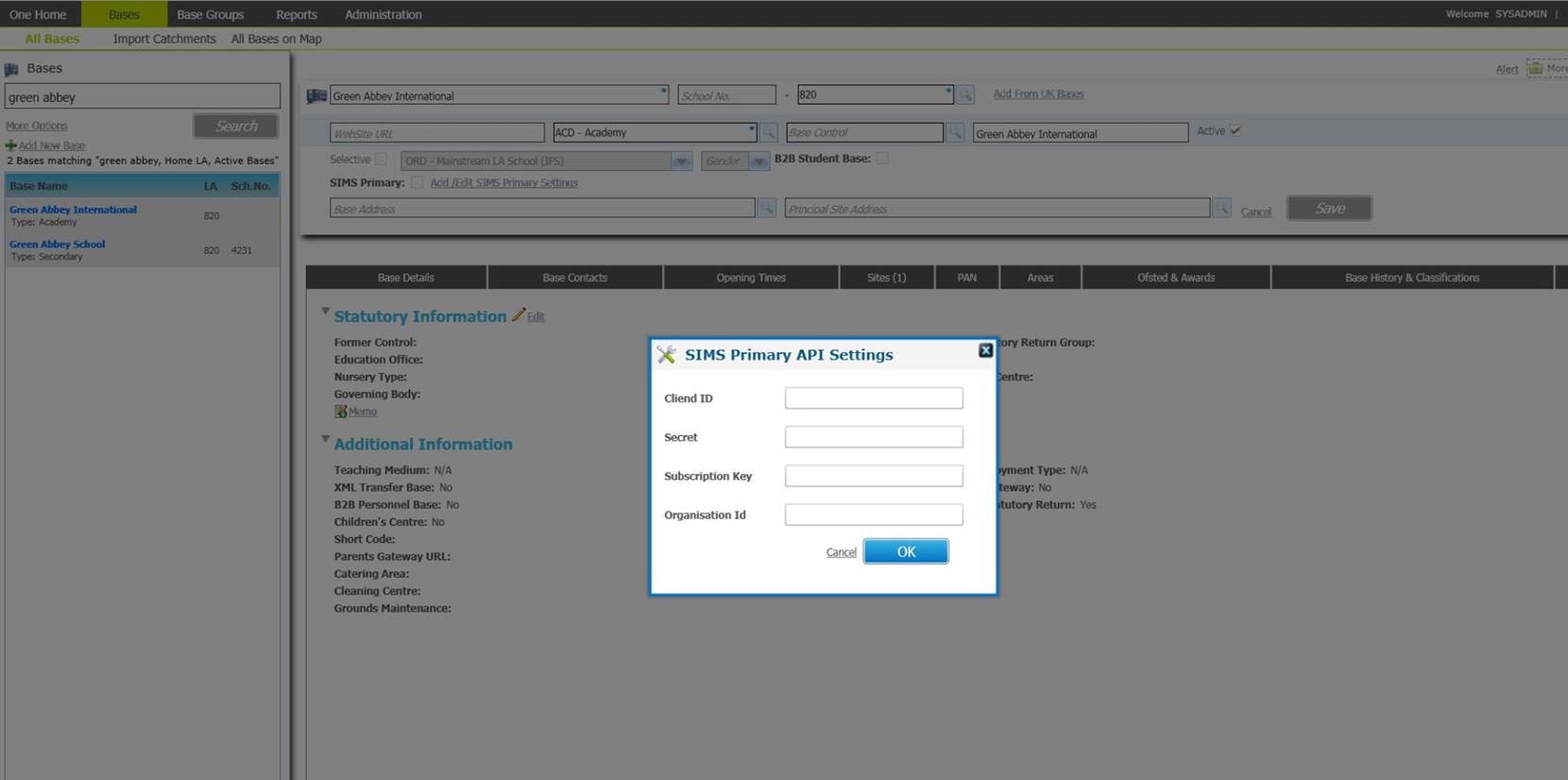
Full details for configuring the B2B application are available.ecosystem